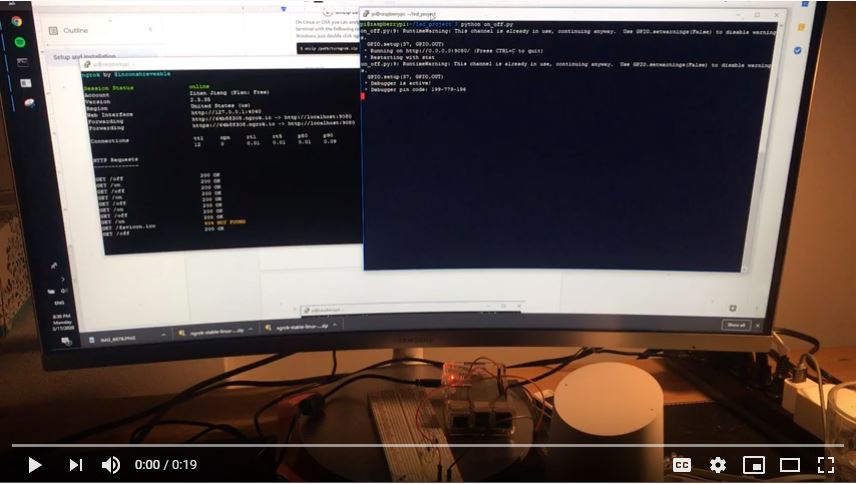My friend Linlin got me a Google Home for my birthday 2 years ago. Since then I have only used it to play podcasts and music, to check weather forecast or occasionally have it tell jokes to me. I thought it would be nice to use it in a simple project – turning on and off a LED.
Preparation
- A LED
- Some resistors
- 2 pieces of solderless jumper wire
- A breadboard
- A Google Home
- A Raspberry Pi 3
Circuit
Here is what the circuit looks like.
I should have written down on a sticky note that Anode is the positive and longer leg and Cathode is the negative and shorter leg, because I kept forgetting which is which and googled many times. But I guess as long as I remember it’s one-way and use some resistors to protect it, I will be okay.
Flask app
My application has two methods - on and off, and it is set to run on port 9080. And I used GPIO 26 (PIN 37 if using GPIO.BOARD mode) as the power source.
#!/usr/bin/python
import RPi.GPIO as GPIO
from flask import Flask
app = Flask(__name__)
GPIO.setwarnings(True)
GPIO.setmode(GPIO.BOARD)
GPIO.setup(37, GPIO.OUT)
@app.route('/on', methods=['GET'])
def on():
GPIO.output(37,1)
return 'On'
@app.route('/off', methods=['GET'])
def off():
GPIO.output(37,0)
return 'Off'
if __name__ == "__main__":
app.run(debug=True, host='0.0.0.0', port=9080)
Command to run the app:
python on_off.py
Here is the map of the GPIO pins in case you want to use other pins
And more details on how to setup GPIO pins
ngrok
I want to expose the application running on my raspberry pi to a public URL and chose to use ngrok.
For more options, read Tunnelling services for exposing localhost to the web by Chen Hui Jing.
Here are the steps to set it up:
- Go to https://dashboard.ngrok.com/get-started and create an account
- Download Linux(ARM) and scp to raspberry pi
- Unzip file
- Connect to ngrok account
./ngrok authtoken your_token_here - Serve flask app on port 9080
- Start a HTTP tunnel on port 9080
./ngrok http 9080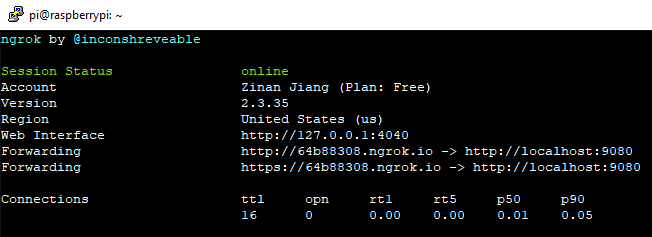
And voila! Now I can turn on the LED by visiting https://64b88309.ngrok.io/on and then turn it off using https://64b88309.ngrok.io/off.
IFTTT
I want my Google Home to visit the above urls when I say the command “LED on/off”.
To achieve this, I created two recipes on IFTTT that does the following task:
If this (google assistant) then that (webhook)
Video
Now that we have everything up and running, here is me demoing the result. The LED is in the center of the progress bar. I will work on my camerawoman-ship next time.
Thoughts
From this project I learned about GPIO pins, flask apps, ngrok and IFTTT. I can see myself using these tools again in future projects and maybe even send a few messages in a haunted mansion ![]()